Building Custom Images
The ability to create custom workspaces is a powerful feature of the Kasm framework. Administrators may choose to maintain and automatically deploy always up-to-date Images to the Kasm deployment with no user downtime. See Image Maintenance Process for more details.
While the build process in this guide is the preferred method for creating robust, sustainable and highly automated images, administrators may also wish to experiment with the create-image-from-session feature, which provides a quick and convenient way to capture the state of an active session if manual configuration is desired.
Administrators will create Docker Images that import from an existing Default or Core Docker Image published by the Kasm Technologies team. The Core Docker images contain the minimal set of configurations that is necessary for the Docker images to work within the platform.
The kasmweb/core-ubuntu-jammy image is the preferred core image and is based on Ubuntu 22.04 LTS. Generally speaking most programs that can be installed
on Ubuntu can be installed inside this image. The exception are programs that come delivered as containers themselves
such as Snaps and some FlatPaks.
Administrators will need working knowledge of Docker and scripting to add custom software and configurations to the
Docker images.
A Git repository with several example Dockerfiles that demonstrate how to build full desktop or single application images is available on GitHub.
In this guide we will walk through the basic steps for creating a custom Image. These steps can be conducted on the server with the Kasm agent installed.
The Kasm team publishes new editions of the core image at every release cycle. The Kasm team also maintains rolling updates for all published images, we would recommend basing custom images against a rolling tag on a scheduled build so that the custom image will get regular program and security updates. Be sure to build your image based on the appropriate tag for your deployed Kasm version for example kasmweb/core-ubuntu-jammy:1.18.1-rolling-daily or kasmweb/core-ubuntu-jammy:1.18.1-rolling-weekly
FROM kasmweb/core-ubuntu-jammy:1.18.1
It is also possible to base a custom Image on any of the default Images published. See Default Docker Images for a list.
Basic Build
If performing a build directly on the Kasm Workspaces server or Agent, disable Automatically Prune Images for the applicable Agent. See Agent Settings for more details.
-
Below is the baseline
Dockerfileused to create a custom Kasm Image. There is a pre-defined sections where customizations are to be added. The statements before and after this section should not be modified. In this example a single customization is added: an file named hello.txt is created on the desktop.Create a file named
Dockerfilewith the following contents.
FROM kasmweb/core-ubuntu-jammy:1.18.1
USER root
ENV HOME /home/kasm-default-profile
ENV STARTUPDIR /dockerstartup
ENV INST_SCRIPTS $STARTUPDIR/install
WORKDIR $HOME
######### Customize Container Here ###########
RUN touch $HOME/Desktop/hello.txt
######### End Customizations ###########
RUN chown 1000:0 $HOME
RUN $STARTUPDIR/set_user_permission.sh $HOME
ENV HOME /home/kasm-user
WORKDIR $HOME
RUN mkdir -p $HOME && chown -R 1000:0 $HOME
USER 1000 -
Build the Image.
sudo docker build -t sublime-text:example -f Dockerfile . -
Log into the Kasm UI as an administrator and register a new Workspace by selecting the Workspaces panel and clicking on Add Workspace (It is also possible using the arrow menu to clone the configuration of an existing workspace)
Kasm Workspaces does not assume the tag latest as many other docker tools do. This is because docker images from older versions my not be compatible with newer versions, and reduces the benefit of a latest tag.
The Kasm team recommends using a tag that reflects the version of the core image being used as a base. Kasm workspaces expects an explicit tag be specified in the Workspace configuration for Docker Image.
- When finished editing details of the workspace click Save to create the new workspace.
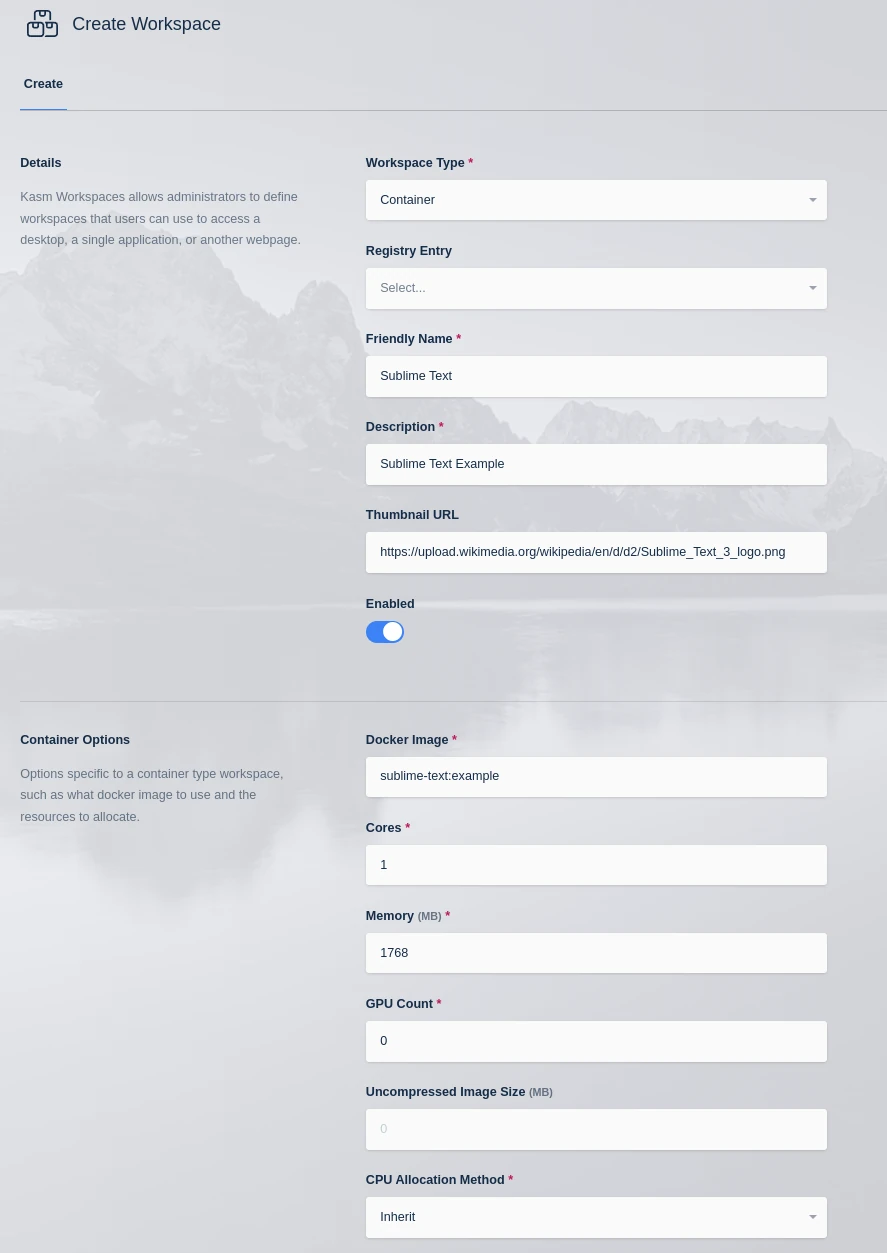
- From the Kasm Dashboard click Sublime Text Image.
- There will be a new pop up in the UI that has a LAUNCH SESSION button, click it to launch the Kasm session.
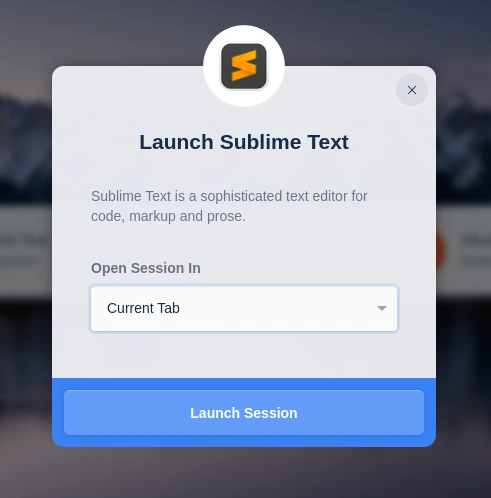
- A new session is created with the hello.txt file we created.
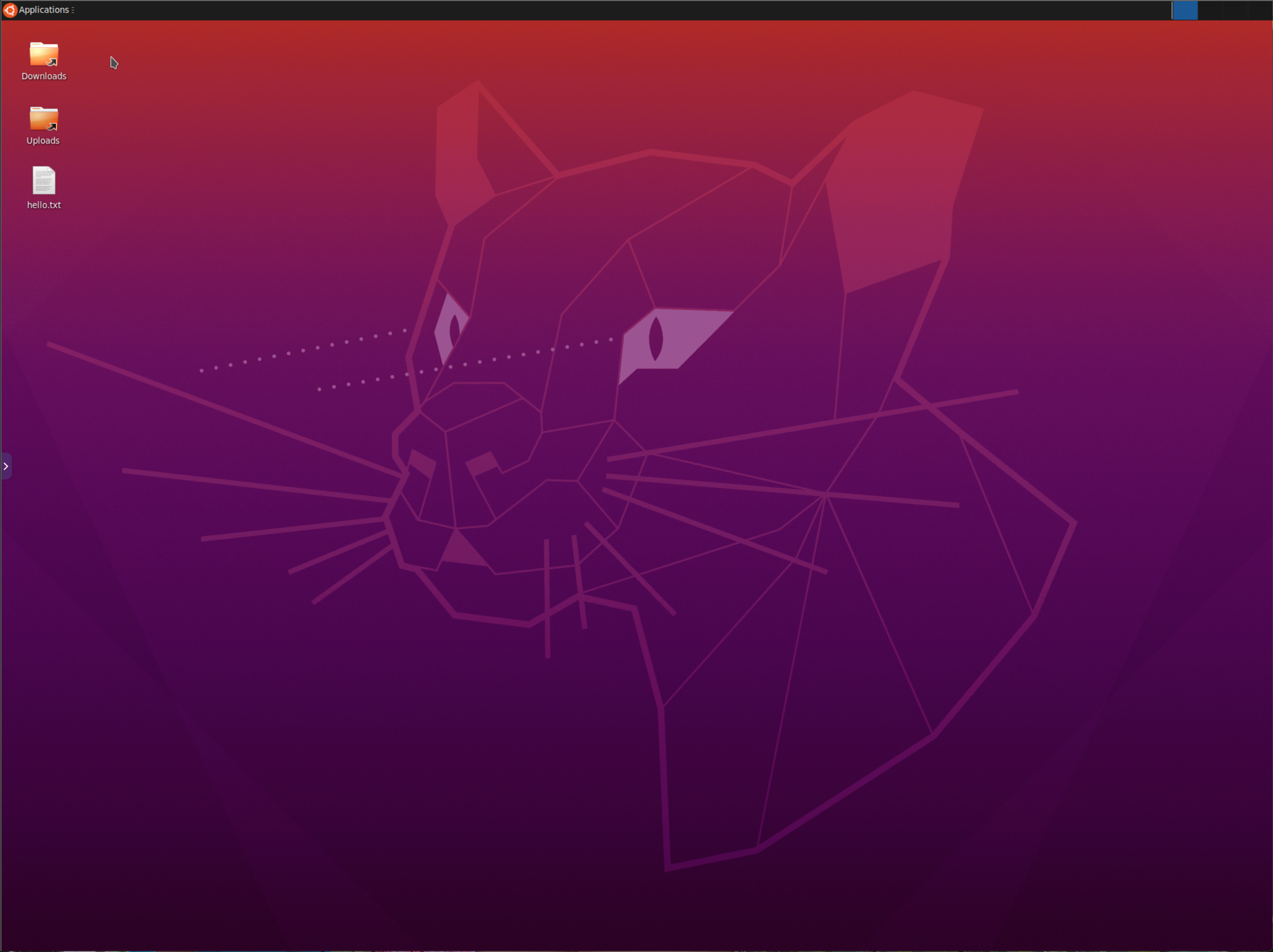
Installing Software
-
Now it's time to do something more useful. We will update the
Dockerfileto actually install Sublime Text.Update the
Dockerfilewith the following contents.FROM kasmweb/core-ubuntu-jammy:1.18.1
USER root
ENV HOME /home/kasm-default-profile
ENV STARTUPDIR /dockerstartup
ENV INST_SCRIPTS $STARTUPDIR/install
WORKDIR $HOME
######### Customize Container Here ###########
RUN wget -qO - https://download.sublimetext.com/sublimehq-pub.gpg | apt-key add - \\
&& apt-get update \\
&& apt-get install -y apt-transport-https \\
&& echo "deb https://download.sublimetext.com/ apt/stable/" | tee /etc/apt/sources.list.d/sublime-text.list \\
&& apt-get update \\
&& apt-get install sublime-text \\
&& cp /usr/share/applications/sublime_text.desktop $HOME/Desktop/ \\
&& chmod +x $HOME/Desktop/sublime_text.desktop \\
&& chown 1000:1000 $HOME/Desktop/sublime_text.desktop
######### End Customizations ###########
RUN chown 1000:0 $HOME
RUN $STARTUPDIR/set_user_permission.sh $HOME
ENV HOME /home/kasm-user
WORKDIR $HOME
RUN mkdir -p $HOME && chown -R 1000:0 $HOME
USER 1000
Creating desktop icons is a common need. This example highlights how applications , when installed often place a .desktop file in /usr/share/applications.
This file can often be copied without modification to the desktop $HOME/Desktop/. It is important to mark the file as executable and ensure the ownership
is changed to user and group 1000
Reference:
- Rebuild the Image and create a new session and verify Sublime Text is installed and an icon is present on the desktop.
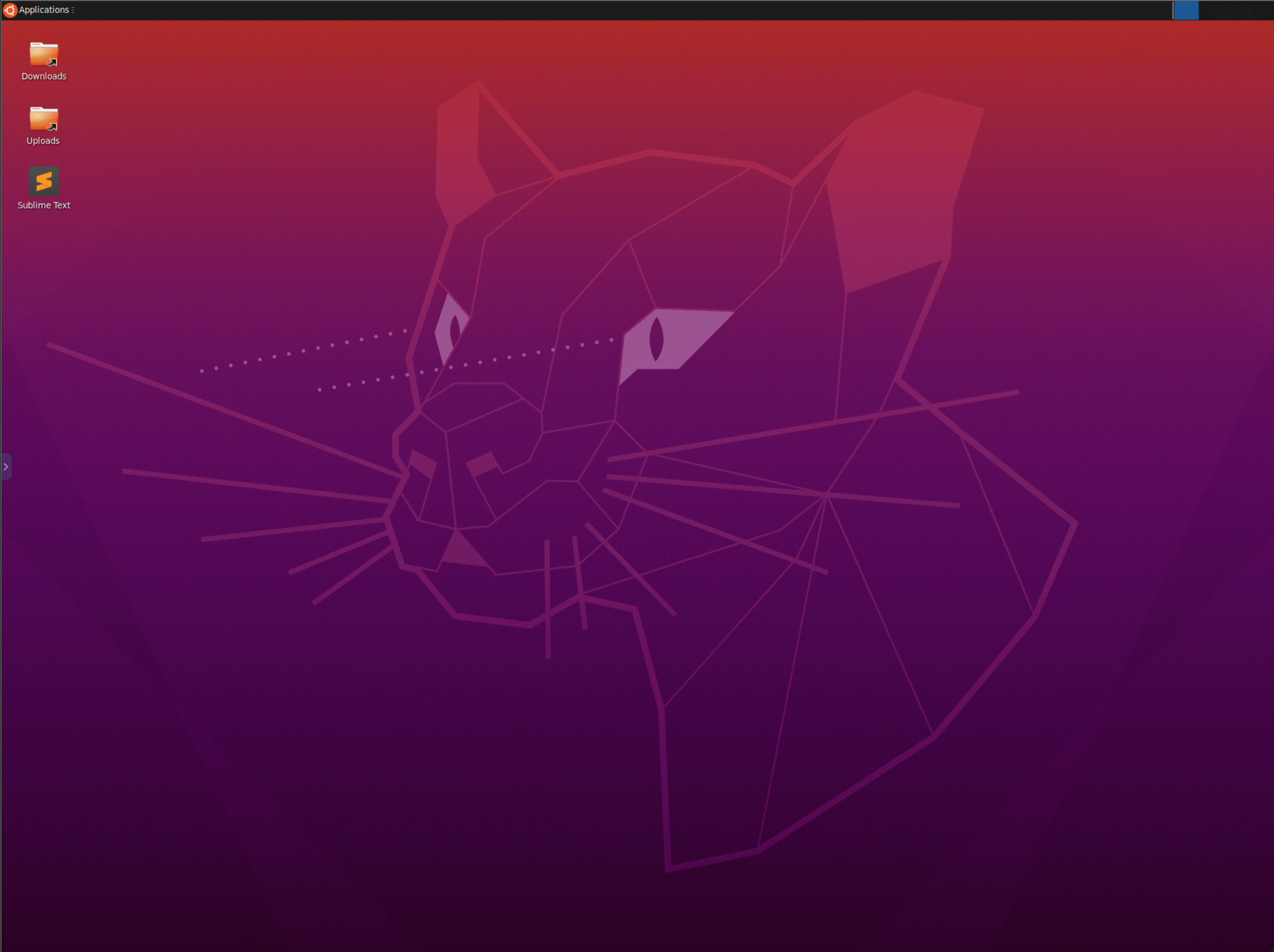
Custom Startup
-
Next we will utilize the
custom_startup.shinterface point to launch Sublime text when the session starts. Create the script and mark it executable. This script will run in the standard user (1000) context when the session starts. Utilize the built-in command/usr/bin/desktop_readyto ensure Sublime Text starts after the Kasm desktop environment.Update the
Dockerfilewith the following contents.FROM kasmweb/core-ubuntu-jammy:1.18.1
USER root
ENV HOME /home/kasm-default-profile
ENV STARTUPDIR /dockerstartup
ENV INST_SCRIPTS $STARTUPDIR/install
WORKDIR $HOME
######### Customize Container Here ###########
RUN wget -qO - https://download.sublimetext.com/sublimehq-pub.gpg | apt-key add - \\
&& apt-get update \\
&& apt-get install -y apt-transport-https \\
&& echo "deb https://download.sublimetext.com/ apt/stable/" | tee /etc/apt/sources.list.d/sublime-text.list \\
&& apt-get update \\
&& apt-get install sublime-text \\
&& cp /usr/share/applications/sublime_text.desktop $HOME/Desktop/ \\
&& chmod +x $HOME/Desktop/sublime_text.desktop \\
&& chown 1000:1000 $HOME/Desktop/sublime_text.desktop
RUN echo "/usr/bin/desktop_ready && /opt/sublime_text/sublime_text &" > $STARTUPDIR/custom_startup.sh \\
&& chmod +x $STARTUPDIR/custom_startup.sh
######### End Customizations ###########
RUN chown 1000:0 $HOME
RUN $STARTUPDIR/set_user_permission.sh $HOME
ENV HOME /home/kasm-user
WORKDIR $HOME
RUN mkdir -p $HOME && chown -R 1000:0 $HOME
USER 1000 -
Rebuild the Image and create a new session. Sublime Text should start automatically.
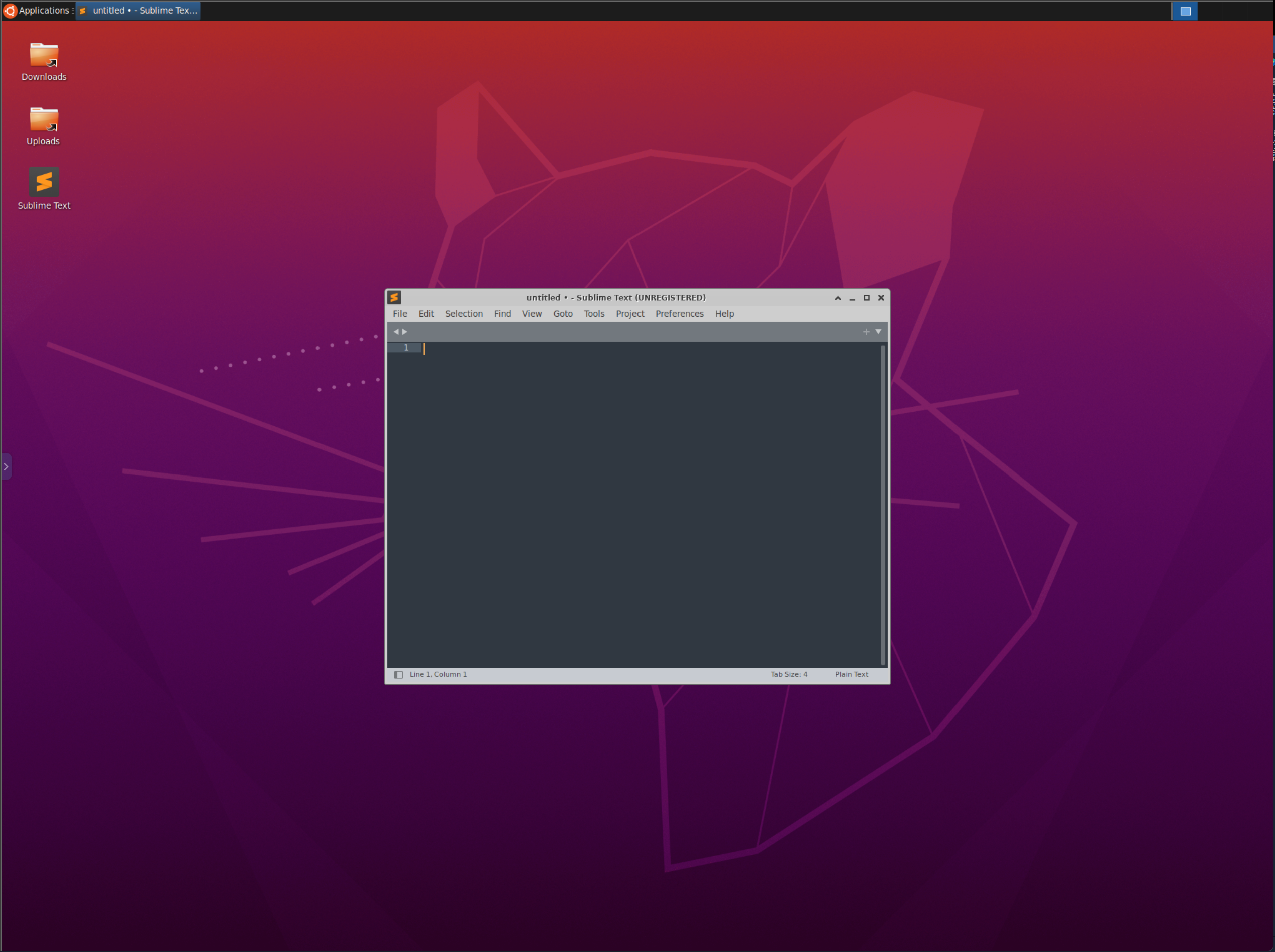
Desktop Background
-
The background can be changed by overwriting the
/usr/share/backgrounds/bg_default.pngfile. Update theDockerfilewith the following contents.FROM kasmweb/core-ubuntu-jammy:1.18.1
USER root
ENV HOME /home/kasm-default-profile
ENV STARTUPDIR /dockerstartup
ENV INST_SCRIPTS $STARTUPDIR/install
WORKDIR $HOME
######### Customize Container Here ###########
RUN wget -qO - https://download.sublimetext.com/sublimehq-pub.gpg | apt-key add - \\
&& apt-get update \\
&& apt-get install -y apt-transport-https \\
&& echo "deb https://download.sublimetext.com/ apt/stable/" | tee /etc/apt/sources.list.d/sublime-text.list \\
&& apt-get update \\
&& apt-get install sublime-text \\
&& cp /usr/share/applications/sublime_text.desktop $HOME/Desktop/ \\
&& chmod +x $HOME/Desktop/sublime_text.desktop \\
&& chown 1000:1000 $HOME/Desktop/sublime_text.desktop
RUN echo "/usr/bin/desktop_ready && /opt/sublime_text/sublime_text &" > $STARTUPDIR/custom_startup.sh \\
&& chmod +x $STARTUPDIR/custom_startup.sh
RUN wget https://cdn.hipwallpaper.com/i/92/9/0Ts6mr.png -O /usr/share/backgrounds/bg_default.png
######### End Customizations ###########
RUN chown 1000:0 $HOME
RUN $STARTUPDIR/set_user_permission.sh $HOME
ENV HOME /home/kasm-user
WORKDIR $HOME
RUN mkdir -p $HOME && chown -R 1000:0 $HOME
USER 1000 -
Rebuild the image and create a new session. Sublime Text should start automatically.
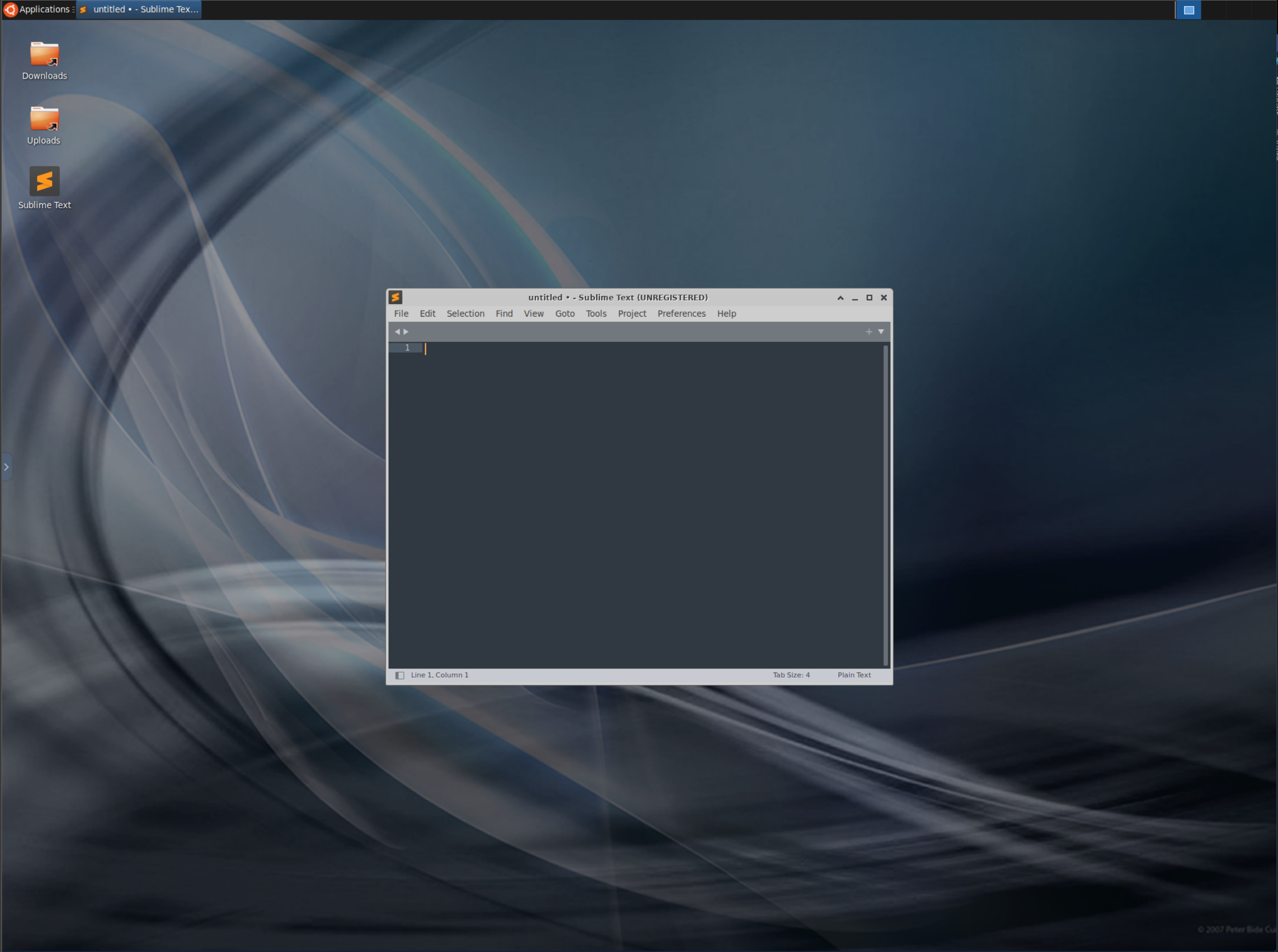
Single App Workspace
You can also configure a container-based workspace to launch in single-application mode using XFCE. When a Single App workspace is launched, it opens a specific application (for example, Firefox) automatically on session start and only that app is usable. The traditional desktop interface is disabled, preventing users from interacting with panels, menus, or launching additional applications. This is made possible with some XFCE configurations.
We already have some popular applications available as Single App Workspaces in our official Workspaces registry. Some examples include: Firefox, Chrome, Brave, Slack, Telegram, Zoom, etc.
- Start by writing a Custom Dockerfile for your Single App Workspace. We recommend you use the
kasmweb/core-ubuntu-jammyimage as the base image when creating a Single App workspace. If you use a different image, you would have to manually load the image with the Single App XFCE config files available on our Github repo
FROM kasmweb/core-ubuntu-jammy:1.18.1-rolling-weekly
USER root
ENV HOME /home/kasm-default-profile
ENV STARTUPDIR /dockerstartup
ENV INST_SCRIPTS $STARTUPDIR/install
WORKDIR $HOME
######### Customize Container Here ###########
######### End Customizations ###########
RUN chown 1000:0 $HOME
RUN $STARTUPDIR/set_user_permission.sh $HOME
ENV HOME /home/kasm-user
WORKDIR $HOME
RUN mkdir -p $HOME && chown -R 1000:0 $HOME
USER 1000
- Set the Single App XFCE config files as your default XFCE config and remove the
xfce4-panel
FROM kasmweb/core-ubuntu-jammy:1.18.1-rolling-weekly
USER root
ENV HOME /home/kasm-default-profile
ENV STARTUPDIR /dockerstartup
ENV INST_SCRIPTS $STARTUPDIR/install
WORKDIR $HOME
######### Customize Container Here ###########
## --> Update the desktop environment to be optimized for a single application
RUN cp $HOME/.config/xfce4/xfconf/single-application-xfce-perchannel-xml/* $HOME/.config/xfce4/xfconf/xfce-perchannel-xml/
## --> Optionally, set a background image
RUN cp /usr/share/backgrounds/bg_kasm.png /usr/share/backgrounds/bg_default.png
## --> Remove the xfce4-panel
RUN apt-get remove -y xfce4-panel
######### End Customizations ###########
RUN chown 1000:0 $HOME
RUN $STARTUPDIR/set_user_permission.sh $HOME
ENV HOME /home/kasm-user
WORKDIR $HOME
RUN mkdir -p $HOME && chown -R 1000:0 $HOME
USER 1000
- Write installation logic as a bash script to install the custom app of your choice. As an example, let’s say you want to install Discord, You can write an installation bash script like this which installs Discord and name it
install_discord.sh(Another example here):
#!/usr/bin/env bash
set -ex
# Install Discord from deb
apt-get update
curl -L -o discord.deb "https://discord.com/api/download?platform=linux&format=deb"
apt-get install -y ./discord.deb
rm discord.deb
# Default config values
mkdir -p $HOME/.config/discord/
echo '{"SKIP_HOST_UPDATE": true}' > $HOME/.config/discord/settings.json
# Desktop file setup
sed -i "s@Exec=/usr/share/discord/Discord@Exec=/usr/share/discord/Discord --no-sandbox@g" /usr/share/applications/discord.desktop
cp /usr/share/applications/discord.desktop $HOME/Desktop/
chmod +x $HOME/Desktop/discord.desktop
# Cleanup
if [ -z ${SKIP_CLEAN+x} ]; then
apt-get autoclean
rm -rf \
/var/lib/apt/lists/* \
/var/tmp/* \
/tmp/*
fi
# Cleanup for app layer
chown -R 1000:0 $HOME
find /usr/share/ -name "icon-theme.cache" -exec rm -f {} \;
- Also, write a
custom_startup.shscript that automatically launches your custom application on workspace startup (Another Example here):
#!/usr/bin/env bash
set -ex
START_COMMAND="/usr/share/discord/Discord"
PGREP="Discord"
export MAXIMIZE="true"
export MAXIMIZE_NAME="Discord"
MAXIMIZE_SCRIPT=$STARTUPDIR/maximize_window.sh
DEFAULT_ARGS="--no-sandbox"
ARGS=${APP_ARGS:-$DEFAULT_ARGS}
options=$(getopt -o gau: -l go,assign,url: -n "$0" -- "$@") || exit
eval set -- "$options"
while [[ $1 != -- ]]; do
case $1 in
-g|--go) GO='true'; shift 1;;
-a|--assign) ASSIGN='true'; shift 1;;
-u|--url) OPT_URL=$2; shift 2;;
*) echo "bad option: $1" >&2; exit 1;;
esac
done
shift
# Process non-option arguments.
for arg; do
echo "arg! $arg"
done
FORCE=$2
kasm_exec() {
if [ -n "$OPT_URL" ] ; then
URL=$OPT_URL
elif [ -n "$1" ] ; then
URL=$1
fi
# Since we are execing into a container that already has the browser running from startup,
# when we don't have a URL to open we want to do nothing. Otherwise a second browser instance would open.
if [ -n "$URL" ] ; then
/usr/bin/filter_ready
/usr/bin/desktop_ready
bash ${MAXIMIZE_SCRIPT} &
$START_COMMAND $ARGS $OPT_URL
else
echo "No URL specified for exec command. Doing nothing."
fi
}
kasm_startup() {
if [ -n "$KASM_URL" ] ; then
URL=$KASM_URL
elif [ -z "$URL" ] ; then
URL=$LAUNCH_URL
fi
if [ -z "$DISABLE_CUSTOM_STARTUP" ] || [ -n "$FORCE" ] ; then
echo "Entering process startup loop"
set +x
while true
do
if ! pgrep -x $PGREP > /dev/null
then
/usr/bin/filter_ready
/usr/bin/desktop_ready
set +e
bash ${MAXIMIZE_SCRIPT} &
$START_COMMAND $ARGS $URL &
set -e
fi
sleep 1
done
set -x
fi
}
if [ -n "$GO" ] || [ -n "$ASSIGN" ] ; then
kasm_exec
else
kasm_startup
fi
Notice that in the custom_startup.sh script above, the START_COMMAND contains the command that needs to be executed to start the application. Similarly, PGREP contains the name of the application process (it can be a partial name of the process) so that the startup script can automatically check and re-open the application if it crashes or is closed by the user.
Similarly, you can set MAXIMIZE to true if you want your application to be automatically maximized. This requires that you also configure the MAXIMIZE_WINDOW name to match the window name of your application.
- Copy both the install script and custom startup script to your image
FROM kasmweb/core-ubuntu-jammy:1.18.1-rolling-weekly
USER root
ENV HOME /home/kasm-default-profile
ENV STARTUPDIR /dockerstartup
ENV INST_SCRIPTS $STARTUPDIR/install
WORKDIR $HOME
######### Customize Container Here ###########
## Update the desktop environment to be optimized for a single application
RUN cp $HOME/.config/xfce4/xfconf/single-application-xfce-perchannel-xml/* $HOME/.config/xfce4/xfconf/xfce-perchannel-xml/
## Optionally, set a background image
RUN cp /usr/share/backgrounds/bg_kasm.png /usr/share/backgrounds/bg_default.png
## Remove the xfce4-panel
RUN apt-get remove -y xfce4-panel
## --> Copy installation script
COPY ./install_discord.sh $INST_SCRIPTS/discord/
## --> Run installation script
RUN bash $INST_SCRIPTS/discord/install_discord.sh && rm -rf $INST_SCRIPTS/discord/
## --> Copy custom_startup.sh script to the startup directory inside the image
COPY ./custom_startup.sh $STARTUPDIR/custom_startup.sh
## --> Make it executable
RUN chmod +x $STARTUPDIR/custom_startup.sh
## --> Set permissions
RUN chmod 755 $STARTUPDIR/custom_startup.sh
######### End Customizations ###########
RUN chown 1000:0 $HOME
RUN $STARTUPDIR/set_user_permission.sh $HOME
ENV HOME /home/kasm-user
WORKDIR $HOME
RUN mkdir -p $HOME && chown -R 1000:0 $HOME
USER 1000
The script $STARTUPDIR/custom_startup.sh will be automatically executed on the workspace startup, thus launching the application.
- Build the Image
sudo docker build -t my_custom_singleapp_image -f Dockerfile .
Push to Registry
To simplify Image management, it is recommended to utilize a docker container registry. This example will utilize a container registry that is provided by GitLab.
-
Login to the docker container registry. You will be prompted for a username and password. GitLab provides the ability to create Personal Access Tokens with permissions that are limited to read and/or write permissions to the registry.
sudo docker login registry.gitlab.com -
Build the image, using the registry location as part of the image name.
sudo docker build -t registry.gitlab.com/my-company/my-project/sublime-text:example -f Dockerfile . -
Push the image to the registry
sudo docker push registry.gitlab.com/my-company/my-project/sublime-text:example -
Register the image in Kasm by creating a new Workspace pointing to the docker image. Enter the gitlab username in the Docker Registry Username field and the Gitlab password or access token under the Docker Registry Password field
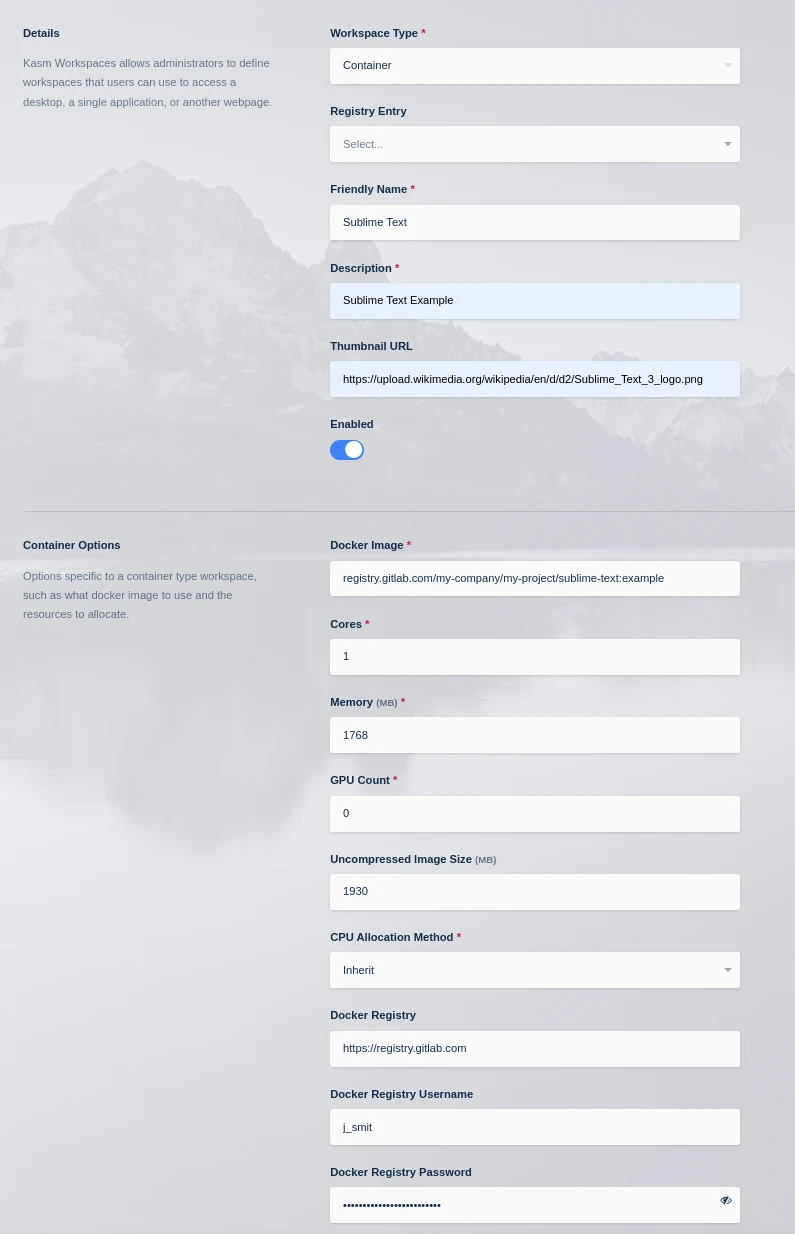
Custom Launch Forms
It is also possible for administrators to present custom forms to users when a workspace is launched. This may be helpful when creating more advanced turnkey solutions for a given workspace. In the following example, a form element is presented to get an authentication key for a Tailscale VPN connection. The workspace container will then use this key to establish the connection.

See Workspace Launch Forms for more details.
Understanding kasm-default-profile
In the Dockerfile template used above, the pre-customization steps set the HOME environment variable to /home/kasm-default-profile.
ENV HOME /home/kasm-default-profile
Then in the post-customizations steps, the HOME directory is set to /home/kasm-user which eventually is the profile directory used when the container starts.
ENV HOME /home/kasm-user
This process is done to support the Persistent Profiles feature. When a container is not using persistent profiles
or the first time a user creates a session when persistent profiles is enabled, the /home/kasm-user directory will be empty. When the container starts, if the path
/home/kasm-user is empty, it will copy the default profile from /home/kasm-default-profile to /home/kasm-user. If persistent profiles are enabled, the
/home/kasm-user directory will not be empty for the user's next session.
The copy script resides within the Core images and can be adjusted if necessary. It is visible in the workspaces-core-images Github Repo
General Docker Images
Kasm Workspaces is intended primarily for UI streaming containers, however, Workspaces can also orchestrate containers using any image. Images that are not based on one of the Kasm maintained core images will be incompatible with some features.
- Web Filtering
- URL Categorization
- Connecting to container through the UI
By default, Workspaces applies a restart policy to containers of 'unless-stopped', which means the container is automatically restarted unless it is manually stopped. This may or may not be desired. To launch containers that perform a task and exit, the default restart policy must be overridden.
Workspaces will also run every container as USER 1000 unless overridden.
In the Workspaces Admin UI, navigate to Workspaces, edit the desired Workspace and in the Docker Run Config Override (JSON) field, set the restart policy to 'on-failure' and optionally the container user as shown here
{"restart_policy":{"Name":"on-failure","MaximumRetryCount":5}, "user": "root"}
With this policy applied, when a user creates an instance of this image, it will be automatically removed when the container is finished running.
Routing Image traffic through a VPN
In order to route an image's traffic through a sidecar VPN container please checkout VPN Sidecar Containers.